Ways to solve these annoying Gfxui.exe errors – there are usually two sources to this problem. One is more common than the other so I’ll provide a little background about where this file comes from and then I’ll describe these two solutions that repair this error.
Details about Gfxui.exe
For those who are concerned – it is a legitimate file from Intel Corporation.
This file is part of a component called: Intel Graphics Properties and it controls the graphic user interface of Intel’s onboard video. You can find it in various laptops such as HP Pavillion, Dell, and Lenovo Thinkpads.
It is usually located in the following path: C:\Windows\System32
Common problems
This file is usually ‘involved’ with several problems, most of them occur right after computer starts ups: BSODS (Blue Screens of Death), slow downs, errors messages like: GfxUI has stopped working or something about the file is not a valid win32 application or unable to start the file.
Two reasons why these errors occur
As I mentioned earlier, there’s one common reason – a driver problem, and a less common reason – security permissions settings.
Step-by-step repair guide:
1. Change Gfxui.exe security permissions settings
Procedure:
• Go to Control Panel > under the programs > uninstall a program
• Now see at the left side >Turn windows feature on and off.
• It might say please wait. So wait a while.
• Check the box Microsoft .Net framework, when you click on the check, the box color will be blue.
• Press ok button, it again take some time to apply these settings.
• Now, restart your computer to make sure GFXUI error will not pop up again.
I hope these settings will work for you. If you still see the pop up gfxui error message then uninstall the Microsoft .Net framework. Go to Control Panel> Uninstall program> Microsoft .Net framework. Now, download the new update of .Net framework from Microsoft website. I hope this error will be fixed. If you still don’t able to resolve the issue, try the second step.
2. Detect and replace problematic drivers
Since Gfxui.exe is part of one of your drivers it probably either got corrupted or replaced by an incorrect or incompatible driver (might occur during a recent Windows update as one example).
It might also happen to be that other defective drivers are involved in this problem as well. The easiest way to know which driver(s) is causing all that trouble is using the following free drivers scanner. In about 1-2 minutes it’ll detect any existing problematic driver and enable you to immediately replace it with correct and compatible one.
Procedure
(1) Download the following Drivers Booster Free
(2) Start scan to check drivers status
(3) When it finishes scanning, open the Update All
(4) Replace all problematic drivers
(5) Restart your PC
This should solve GFXUI error. If you still don’t able to resolve the issue, please contact Microsoft support.
Details about Gfxui.exe
For those who are concerned – it is a legitimate file from Intel Corporation.
This file is part of a component called: Intel Graphics Properties and it controls the graphic user interface of Intel’s onboard video. You can find it in various laptops such as HP Pavillion, Dell, and Lenovo Thinkpads.
It is usually located in the following path: C:\Windows\System32
Common problems
This file is usually ‘involved’ with several problems, most of them occur right after computer starts ups: BSODS (Blue Screens of Death), slow downs, errors messages like: GfxUI has stopped working or something about the file is not a valid win32 application or unable to start the file.
Two reasons why these errors occur
As I mentioned earlier, there’s one common reason – a driver problem, and a less common reason – security permissions settings.
Step-by-step repair guide:
1. Change Gfxui.exe security permissions settings
Procedure:
• Go to Control Panel > under the programs > uninstall a program
• Now see at the left side >Turn windows feature on and off.
• It might say please wait. So wait a while.
• Check the box Microsoft .Net framework, when you click on the check, the box color will be blue.
• Press ok button, it again take some time to apply these settings.
• Now, restart your computer to make sure GFXUI error will not pop up again.
I hope these settings will work for you. If you still see the pop up gfxui error message then uninstall the Microsoft .Net framework. Go to Control Panel> Uninstall program> Microsoft .Net framework. Now, download the new update of .Net framework from Microsoft website. I hope this error will be fixed. If you still don’t able to resolve the issue, try the second step.
2. Detect and replace problematic drivers
Since Gfxui.exe is part of one of your drivers it probably either got corrupted or replaced by an incorrect or incompatible driver (might occur during a recent Windows update as one example).
It might also happen to be that other defective drivers are involved in this problem as well. The easiest way to know which driver(s) is causing all that trouble is using the following free drivers scanner. In about 1-2 minutes it’ll detect any existing problematic driver and enable you to immediately replace it with correct and compatible one.
(1) Download the following Drivers Booster Free
(2) Start scan to check drivers status
(3) When it finishes scanning, open the Update All
(4) Replace all problematic drivers
(5) Restart your PC
This should solve GFXUI error. If you still don’t able to resolve the issue, please contact Microsoft support.













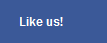
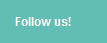

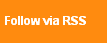
Thanks wikistop it solves my problem you rocks
ReplyDeleteit works
ReplyDeleteThe first solution worked for me. Thanks a lot !!
ReplyDeleteStep 1 solves my problem - Thanks
ReplyDeleteI have the same problem with my pavilion 4400u core i5 window 8, please how can i solve this problem on win 8???
ReplyDeleteNot work with windows 8.1 - --- thnx
ReplyDeleteThnkksss its work!
ReplyDelete